ポケモンGOでポケコインの購入方法を解説。課金の支払い方法からアイテムの買い方まで紹介しているので、ポケコインを購入する際の参考にしてください。
ポケコイン関連の記事はこちら
2023年5月から価格変更
以下の表はiOS端末での価格となっています。
| ポケコイン | 価格 | 1ポケコイン辺りの値段 |
|---|---|---|
| 100 | 140円 | 1.40円 |
| 550 | 700円 | 1.27円 |
| 1,200 | 1,400円 | 1.17円 |
| 2,500 | 2,800円 | 1.12円 |
| 5,200 | 5,600円 | 1.08円 |
| 14,500 | 14,000円 | 0.97円 |
2023年5月25日(木)より日本でのポケコインの販売価格が変更となった。iOS以外のプラットフォームでも同様の変更が適用されているとのこと。
~2023年5月25日までの価格| ポケコイン | 価格 | 1ポケコイン辺りの値段 |
|---|---|---|
| 100 | 160円 | 1.60円 |
| 550 | 800円 | 1.45円 |
| 1,200 | 1,600円 | 1.33円 |
| 2,500 | 3,200円 | 1.28円 |
| 5,200 | 6,400円 | 1.23円 |
| 14,500 | 15,800円 | 1.09円 |
| ポケコイン | 価格 | 1ポケコイン辺りの値段 |
|---|---|---|
| 100 | 120円 | 1.20円 |
| 550 | 610円 | 1.11円 |
| 1200 | 1,220円 | 1.02円 |
| 2500 | 2,440円 | 0.98円 |
| 5200 | 4,900円 | 0.94円 |
| 14500 | 12,000円 | 0.83円 |
iTunesカードでの支払い方法
1.iTunesカードを購入する

欲しいポケコイン枚数の金額分、iTunesカードを購入する。
2.iTunesStoreにサインインする
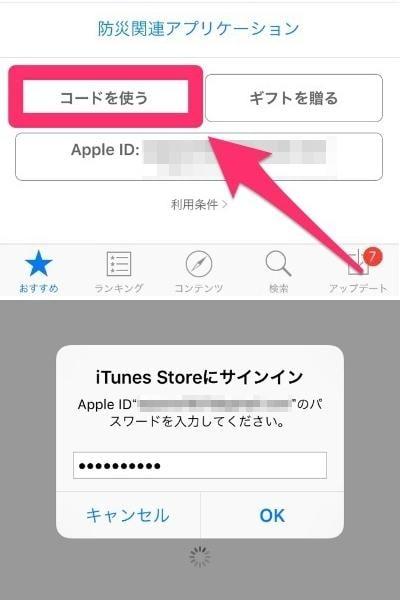
AppStoreを開いて、最下部にある「コードを使う」をタップ、パスワードを入力してiTunesStoreにサインインする。
3.コードをカメラで読み込む
(キーボード入力可)
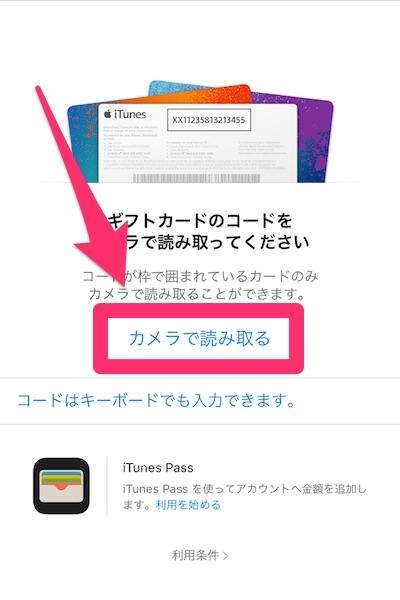
iTunesカード裏にあるシリアルコードをカメラで読み取る。またはキーボードで入力する。これでiTunesStoreに入金が完了。
GooglePlayカードでの支払い方法
1.GooglePlayカードを購入する

欲しいポケコイン枚数の金額分、GooglePlayカードを購入する。カード裏にある銀スクラッチの部分をコインで削ると、シリアルコードが出てくる。このシリアルコードを利用して「GooglePlay」に入金を行う。
2.買いたい金額のポケコインを選択
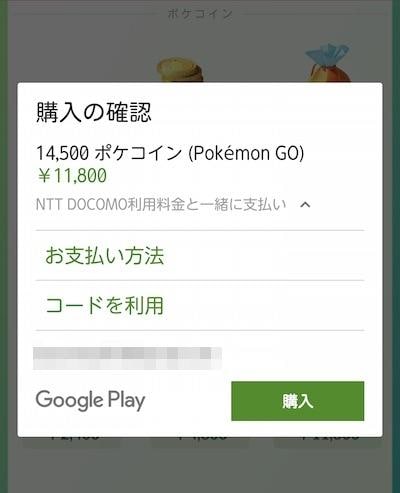
ショップ画面から買いたいポケコインをタップする。購入確認画面で「お支払い方法」を選択し、コードの利用をタップ。
3.シリアルコードを入力する
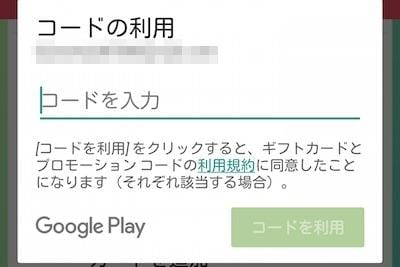
コードの利用画面で先ほどのシリアルコードを入力し「コードを利用」をタップすると入金が完了する。これでポケコインの購入は完了だ。
ポケコインの購入方法
1.メニューからショップ画面へ移動
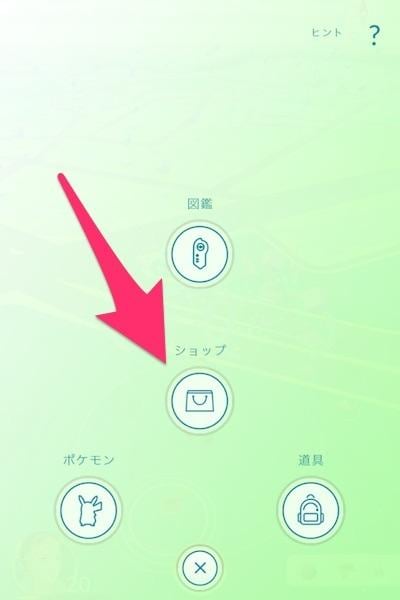
メニュー画面からショップ画面に移動する。ショップ画面の下部にポケコインの欄がある。
2.買いたい金額のポケコインをタップ

希望枚数のポケコインをタップしよう。無理な課金は禁物、計画的にポケコインを選ぼう。
3.サインイン後、購入するをタップで完了
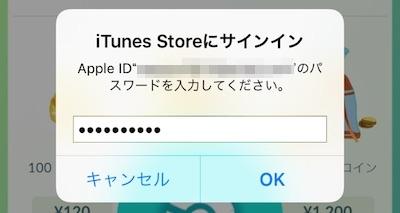
買いたいポケコインをタップし、パスワードを入力してサインインしよう。すると最終確認画面になるので、確認した後に「購入する」をタップしてポケコインの購入完了。
※iPhoneの場合は、一度パスワードを入力すると、その後15分間は追加課金購入に対してのパスワード入力は省略されるので注意。
アイテムの買い方
1.欲しいアイテムをタップする

メニューからショップ画面に移動し、交換したい道具をタップする。
2.「ポケコインと交換」をタップして購入

交換したい道具の購入画面で、「ポケコインと交換」をタップして交換完了。✓マークが出れば交換成功だ。
その他のポケモンGO攻略記事

最新情報
データベース
開催中のイベント
| イベント | 終了まで |
|---|---|
 伊藤園パートナーリサーチ応募期間 伊藤園パートナーリサーチ応募期間 | |
 ツンデツンデレイド ツンデツンデレイド | |
 ズガドーンレイド(西半球限定) ズガドーンレイド(西半球限定) | |
 GBL力と極み(マスター、春カップ) GBL力と極み(マスター、春カップ) | |
 力と極みシーズン 力と極みシーズン |
開催予定のイベント
| イベント | 開催まで |
|---|---|
 タリーズパートナーリサーチ応募期間 タリーズパートナーリサーチ応募期間 | |
 TVアニメコラボイベント TVアニメコラボイベント | |
 キョダイカビゴンマックスバトルデイ キョダイカビゴンマックスバトルデイ | |
 バニプッチコミュニティデイ バニプッチコミュニティデイ |

ログインするともっとみられますコメントできます